Amazon End of Year Tax Prep!
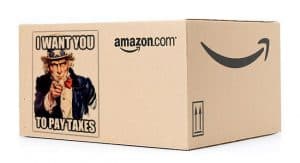
As the end of the Tax year approaches for Amazon e-commerce sellers, everyone’s focus turns to the dreaded question; how do I prepare for tax time? Below is a post I took from a Facebook Group (Accounting We Will Go) that details EXACTLY which reports to run to bullet proof your Amazon end of year tax prep and how to get your items together to give to your CPA. This a great read. Please learn and enjoy.
End Of Year Amazon Checklist
Year End Post! Here is your three step year end to do list:
1. Generate report of unsold inventory held by amazon at 12/31/15 (It is NOT necessary to do this on 1/1/2016.)
2. Reconcile your 1099-k to your Annual Sales Report from Amazon.
3. If you use IL, reconcile numbers in IL to the data above (because these numbers will be going into your tax return and it is crucial that you understand and document any differences between IL and Amazon.)
DETAILS:
1. Generate report of unsold inventory held by Amazon at 12/31/15.
PLEASE know that you do not need to do this on 1/1/2016, stroke of midnight on New Year’s Eve, or anything else you may have read. (Thank you Karen Steinhilber Holmes for clarifying this!)
You use this report to calculate Cost of Goods Sold. DISPEL THE URBAN LEGEND. You do NOT need to do this on 1/1/2016.
Seller Central > Reports > Fulfillment > Monthly Inventory History
Select “Download”
Choose your time frame. If you are in January 2016 and you want to determine the unsold inventory in place at 12/31/15, choose “Exact Months” from the Event Month dropdown and choose January 2015 – December 2015.
Click “Request Download”
Report status will say “In Progress” which will eventually change to a clickable download button.
Click “Download”
A .txt file will download; open that file.
Open excel if you haven’t already.
In the .txt file, click “CTRL” and “a” at the same time to select all data
Click “CTRL” and “c” to copy
Move into excel; in an empty worksheet, click “CTRL” and “v” at the same time to paste.
Delete the column titled “average quantity” “fulfillment-center-id” “detailed-disposition” and “country” (To do this, right click on the column title and then select delete.)
After you have deleted those columns, click “CTRL” and “a” at the same time to select all data.
Sort > data
Sort by: end-quantity and value (choose largest to smallest)
All of the rows that have zero quantity will now be at the end of your data set. Delete those rows. (You don’t have to do this, but I like to remove these rows to avoid confusion.)
Add a column titled “purchase price.” This is where you will enter your purchase price. Hopefully it’s embedded in your SKU so you can do this pretty easily. If not, there are options, but in an ideal world you have added this to your SKU.
The final column you will add a formula that multiplies the quantity by the cost; title this “unsold inventory.”
Add a total at the bottom of the inventory value column and VOILA, you have the value of your unsold at 12/31/14!
2. Review your 1099-k. Reconcile it to your annual sales report.
To print Annual Sales Report:
In Seller Central:
Select ‘Reports, Payments’ on the top menu
Select ‘Date Range Reports’
Click ‘Generate a report’
Select the ‘Summary’ radio button
Select the ‘Custom’ Radio button
Enter 1/1/15 – 12/31/15 in the date fields
Click ‘Generate’
Here is where you get your 1099:
Seller Central > Reports > Tax Document Library
Once your annual sales information is generated you will have your income, your Amazon Expenses, and your Payments broken down in detail.
1099K is calculated by adding these numbers:
Seller fulfilled product sales
FBA product sales
Shipping credits
Gift wrap credits
Promotional rebates
Sales, shipping and gift wrap tax collected
Note: Keep the negative or positive sign from the summary report, so you will actually be subtracting the promotional rebates.
If you need more details about how to download your form 1099-k, this is how:
From the Reports section in your seller account, select Tax Document Library, then the appropriate year, and then Form 1099-K. Click the Download PDF link and enter the password. To save the form to your computer, while it is open in Adobe Reader, click File, then Save As, and then PDF. Select a location on your computer and click Save.
For your security your tax form is password protected. The password provided on the Tax Document Library page is required for opening the tax form. If you save the form to your computer, be sure to save the password also because it is required each time you open the file.
If you didn’t save the password, log in to your seller account, and from the Reports section, select Tax Document Library. A new password will be provided. Click the Download PDF link and enter the new password.
3. If you use Inventory Lab, you will need to reconcile it to your tax return.
http://www.manula.com/…/inventor…/1/en/topic/taxes-checklist
Your Amazon end of year tax prep is so important! Start now and it won’t seem so daunting.

